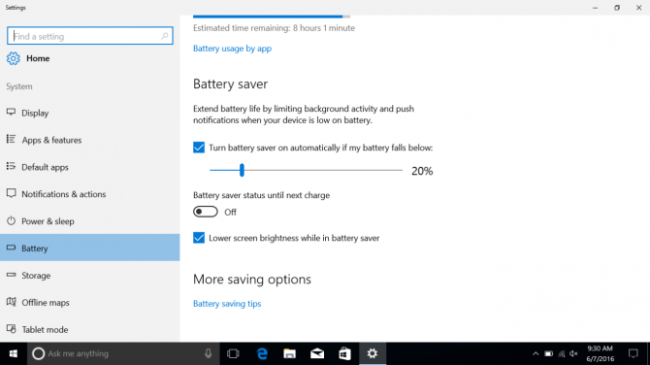
How to Increase Laptop Battery Life
How to Increase Laptop Battery Life
Laptop batteries are essential for anyone who wants to work or play on the go. However, they can also be frustrating when they run out of juice at the worst possible moment.
Fortunately, there are some simple and effective ways to extend your laptop battery life and avoid the hassle of finding a power outlet. In this article, we will show you how to optimize your laptop settings, manage your apps, and take care of your battery to get the most out of it.
How to Increase Laptop Battery Life
Optimize Your Laptop Settings
One of the easiest ways to improve your laptop battery life is to adjust the settings that affect how much power your laptop uses. Depending on your operating system, you may have different options to control these settings. Here are some general tips that apply to most laptops:
Use battery-saving mode
Most laptops have a battery saver mode that automatically reduces the display brightness, disables background apps, and limits other features that drain your battery. You can enable this mode manually or set it to turn on automatically when your battery reaches a certain level.
For example, on Windows 10 and 11, you can access the battery-saver mode from the battery icon in the taskbar or from the Settings app. On macOS Monterey or later, you can open the System Preferences app and click on Battery.
Reduce screen brightness.
The display is one of the most power-hungry components of your laptop, so lowering the brightness can make a significant difference in your battery life.
You can use the function keys on your keyboard or the slider in the battery settings to adjust the brightness to a comfortable level. You can also enable the option to slightly dim the display while on battery power.
Use hibernation instead of sleep mode.
When you close the lid of your laptop or leave it idle for a while, it usually enters sleep mode, which saves your current state and puts your laptop in a low-power state. However, sleep mode still consumes some battery power, especially if you have a lot of apps running.
A better option is to use hibernation mode, which saves your current state to the hard drive and shuts down your laptop completely. This way, you can resume your work without losing any data and without using any battery power. You can change the power button or lid action to hibernate your laptop in the power settings.
Disable Bluetooth and Wi-Fi.
If you are not using the internet or any wireless devices, you can turn off Bluetooth and Wi-Fi to save some battery power. You can do this from the notification area or the settings app on your laptop. Alternatively, you can enable airplane mode, which disables all wireless connections at once.
Manage Your Apps
Another way to improve your laptop battery life is to monitor and manage the apps that you are using. Some apps are more demanding than others and can drain your battery faster. Here are some tips to keep your apps in check:
Find and disable battery-draining apps.
You can use the task manager or the activity monitor on your laptop to see which apps are using the most CPU, memory, disk, or network resources. These are the apps that are likely to consume more battery power as well.
You can close or disable the apps that you don’t need or that are running in the background without your knowledge. You can also use the battery settings to see which apps have the most impact on your battery life and adjust their permissions accordingly.
Update your operating system and apps.
Keeping your operating system and apps up to date can help you improve your laptop battery life, as newer versions may have bug fixes, performance improvements, or battery optimizations. You can check for updates from the settings app or the app store on your laptop.
However, you should avoid downloading or installing updates while on battery power, as this can use a lot of resources and reduce your battery life. You can also disable automatic updates or schedule them for a time when your laptop is plugged in.
Use battery-conscious modes on your apps:
Some apps may have modes or settings that can help you save battery power while using them. For example, some web browsers have a battery saver or a dark mode that can reduce the power consumption of the browser.
Some video players have a power-saving mode that can lower the quality or resolution of the video to save battery power. Some games have a low-power mode that can reduce the graphics or frame rate of the game to save battery power.
You can look for these modes or settings in the app preferences or options and enable them when you are on battery power.
Take Care of Your Battery
The last but not least way to improve your laptop battery life is to take care of your battery itself. Laptop batteries are not meant to last forever, and they will degrade over time and lose their capacity.
However, you can slow down this process and extend the lifespan of your battery by following some best practices. Here are some tips to take care of your battery:
Save cycles, save your battery:
All laptop batteries have a limited number of charge cycles, which are the number of times the battery can be fully discharged and recharged. Each charge cycle reduces the battery capacity slightly, so the fewer cycles you use, the longer your battery will last.
To save cycles, you should avoid draining your battery completely or charging it fully. Instead, you should keep your battery in the optimal range of 20% to 80%, which is the best for battery health. You can also use a smart charger or a battery manager app that can stop charging your battery when it reaches a certain level.
Avoid extreme temperatures.
High or low temperatures can damage your battery and reduce its performance. You should avoid exposing your laptop to direct sunlight, heat sources, or cold environments. You should also avoid using your laptop on your lap, bed, or couch, as this can block ventilation and cause overheating.
You should use your laptop on a hard, flat surface that allows proper airflow and cooling. You can also use a cooling pad or a fan to keep your laptop at a comfortable temperature.
Calibrate your battery occasionally.
Sometimes, your laptop may not accurately display the remaining battery percentage or time, which can cause problems such as unexpected shutdowns or inaccurate estimates.
This can happen because the battery and the laptop are not in sync, and they need to be calibrated. To calibrate your battery, you need to fully charge it, then let it drain completely until your laptop shuts down, and then charge it again to 100%.
This will reset the battery meter and help your laptop recognize the full capacity of your battery. You should do this once every few months or when you notice a significant discrepancy in your battery readings.
Conclusion
By following these tips, you can improve your laptop battery life and enjoy your laptop for longer without worrying about running out of power. However, you should also remember that your laptop battery is not immortal, and it will eventually need to be replaced.
If you notice that your battery life is significantly shorter than before or that your battery is swollen, leaking, or damaged, you should contact your laptop manufacturer or a professional technician and get a new battery as soon as possible. A faulty battery can not only affect your laptop’s performance but also pose a safety risk for you and your laptop.





