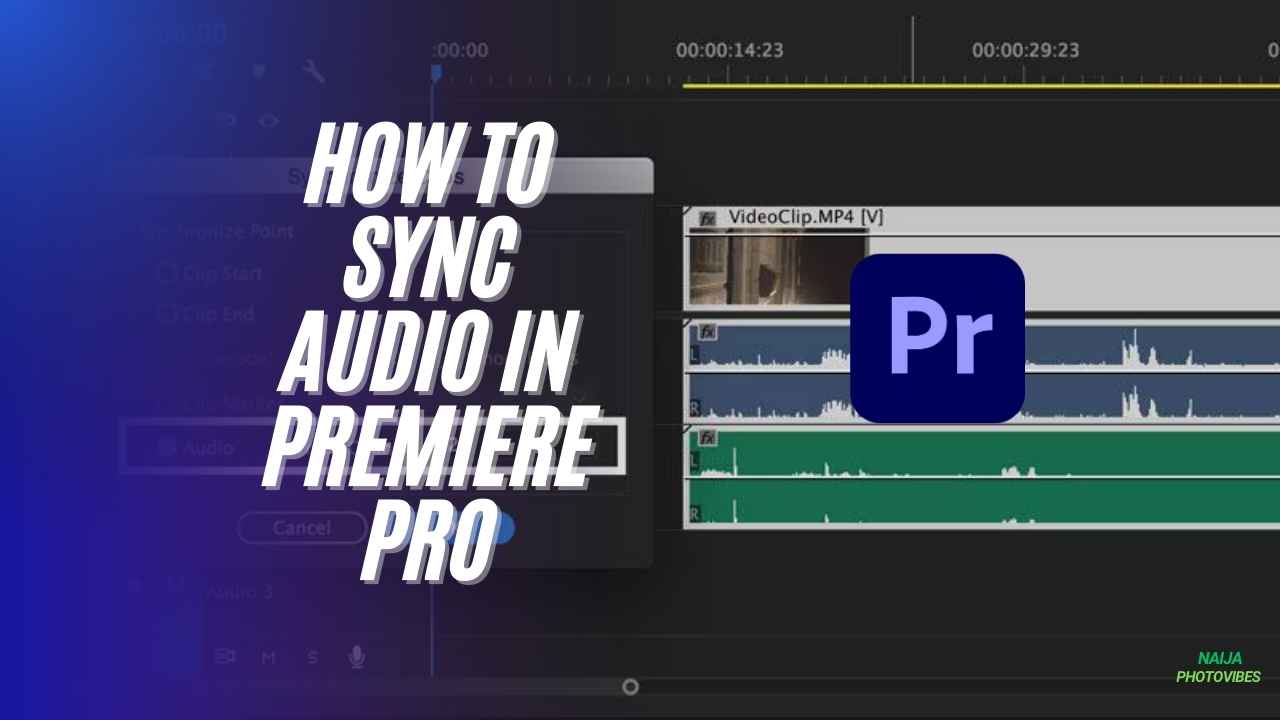Keeping your audio in sync with your video is crucial for creating a polished and professional final product in Premiere Pro. Whether you’re replacing scratch audio, merging external recordings, or fixing minor sync issues, Premiere Pro offers a variety of tools to help you achieve seamless audio alignment. This guide will delve into three effective methods for syncing audio in Premiere Pro, ensuring your video and sound come together in perfect harmony.
1. Automatic Syncing: The Speedy Solution
For a quick and convenient approach, Premiere Pro’s built-in synchronization function is a great option. This method works best when you have a clear reference point, such as claps or slates recorded at the beginning of your video and separate audio file.
Here’s how to use automatic syncing:
- Import your video and audio clips into your Premiere Pro project.
- Drag and drop both clips onto your timeline, ensuring they’re positioned on separate tracks (video on the video track, audio on the audio track).
- Right-click on the audio clip you want to sync.
- Select Synchronize from the context menu.
- In the Synchronize window, choose Audio as the synchronization point.
- If you have claps or slates in your recordings, select the track containing your reference audio from the drop-down menu.
- Click OK.
Premiere Pro will analyze the waveforms of your audio clips and attempt to automatically align them based on the chosen reference point.
Read Also: How to Fade Out Video in Premiere Pro
2. Manual Syncing: Taking Control with Precision
For more intricate syncing tasks or situations where automatic methods fall short, manual syncing using audio waveforms offers precise control.
Here’s how to sync audio manually:
- Import your video and audio clips into your Premiere Pro project.
- Zoom in on your timeline to clearly see the audio waveforms of both clips.
- Enable “Play audio while scrubbing” in your Premiere Pro preferences (Preferences > Audio). This allows you to hear the audio as you move through the timeline.
- Scrub through the audio waveforms of your video clip, listening for a clear and distinct sound (like a clap or a spike in volume).
- Once you’ve identified a suitable reference point, press the M key to set a marker on the video clip at that exact location.
- Repeat steps 4 and 5 for your separate audio clip, ensuring the chosen reference point aligns with the marker you placed on the video clip.
- Drag the audio clip on the timeline until the waveforms of both clips visually match the corresponding reference points.
By meticulously aligning the waveforms, you can achieve precise audio synchronization.
3. Merging Clips: A Simplified Approach for Clean Audio
If you’re working with video footage that has built-in audio (scratch audio) and want to replace it with a higher-quality external audio file, the merge clips function provides a streamlined workflow.
Here’s how to merge clips for audio syncing:
- Import your video clip and separate audio clip into your Premiere Pro project.
- Select both clips in the project panel.
- Right-click on the selection and choose Merge Clips.
- In the Merge Clips window, ensure the “Audio” option is selected under “Synchronization point.”
- Choose whether to “Remove audio from AV clip” (which removes the video clip’s original audio) or keep it for backup purposes.
- Click OK.
Premiere Pro will create a new merged clip that combines your video footage with the synchronized external audio.
Read Also: How to Add Timecode in Premiere Pro
Conclusion
Mastering audio syncing in Premiere Pro empowers you to create professional-looking videos with perfectly aligned sound. By leveraging the automatic, manual, or merge clip syncing methods outlined above, you can ensure your audio seamlessly complements your visuals, captivating your audience with a cohesive viewing experience.