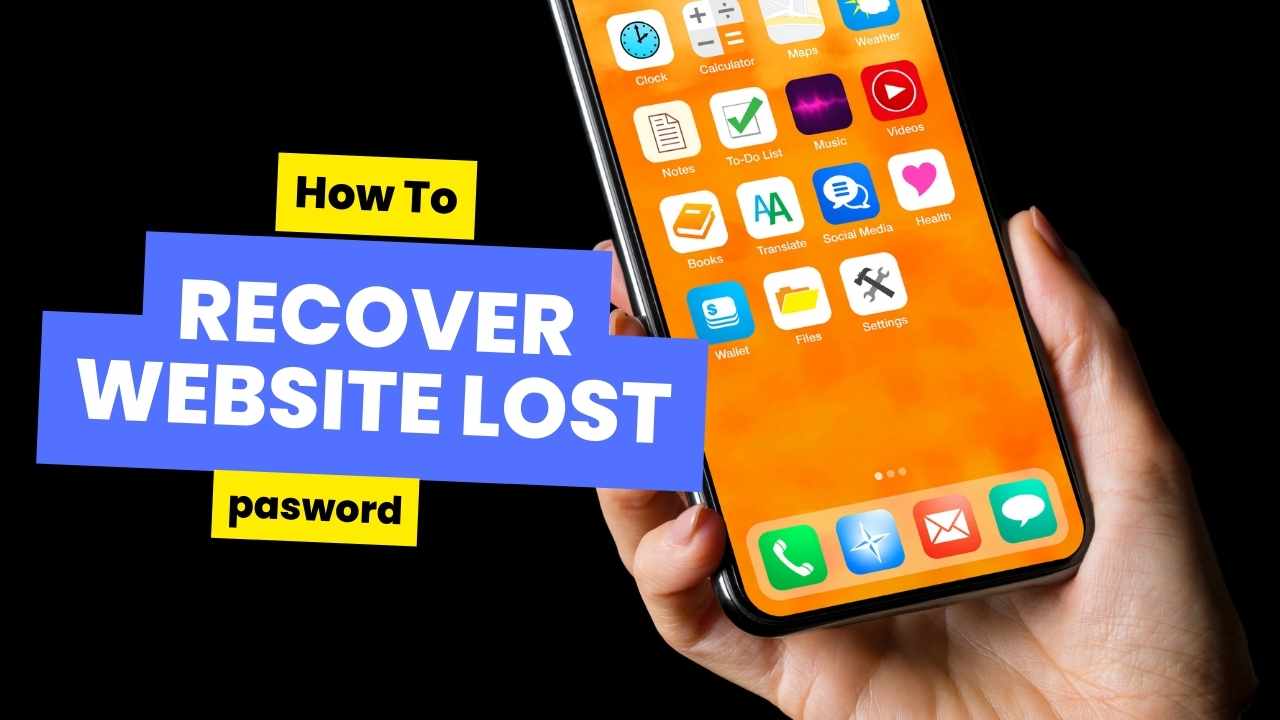In today’s digital age, managing countless passwords can be daunting. It’s not uncommon to forget a password or two, especially when they’re for accounts we don’t access frequently. Fortunately, if you’re an Android user, Google has made it incredibly simple to recover your lost passwords through Google settings. Here’s a step-by-step guide on how to do it.
Accessing Your Google Account Settings
- Open the Settings app on your Android device.
- Scroll down and tap on Google. This will open your Google account settings.
- Next, tap on Manage your Google Account.
Finding Your Saved Passwords
- Within your Google Account settings, tap on Security. This section controls your account’s security settings.
- Under the Signing into Google section, tap on Password Manager. This is where you can view and manage your saved passwords.
- You might be prompted to verify your identity using your Google account password, fingerprint, or another security method you’ve set up.
Viewing and Managing Saved Passwords
Once verified, you’ll see a list of your saved passwords for various websites and apps.
- To view a specific password: Simply tap on the website or app name.
- To update a password: Tap the website/app name, then make the necessary changes.
Recovering Your Google Account Password
If you’ve forgotten your Google account password, fret not! Here’s what to do:
- Within the Password section (reached in steps 1-3 above), tap on Password.
- By following the on-screen instructions, you can initiate the Google account password recovery process.
Recap
By following these simple steps, you can easily recover and manage your forgotten passwords on Android devices using Google Settings. Remember, a strong password is crucial for online security. Consider using a password manager for more complex and unique passwords across different accounts.
Additional Tips
- While Google Settings allows you to view saved passwords on your device, it’s recommended to enable two-factor authentication for added account security.
- Regularly update your passwords to minimize the risk of unauthorized access.
I hope this blog post helps you recover lost passwords on your Android device!