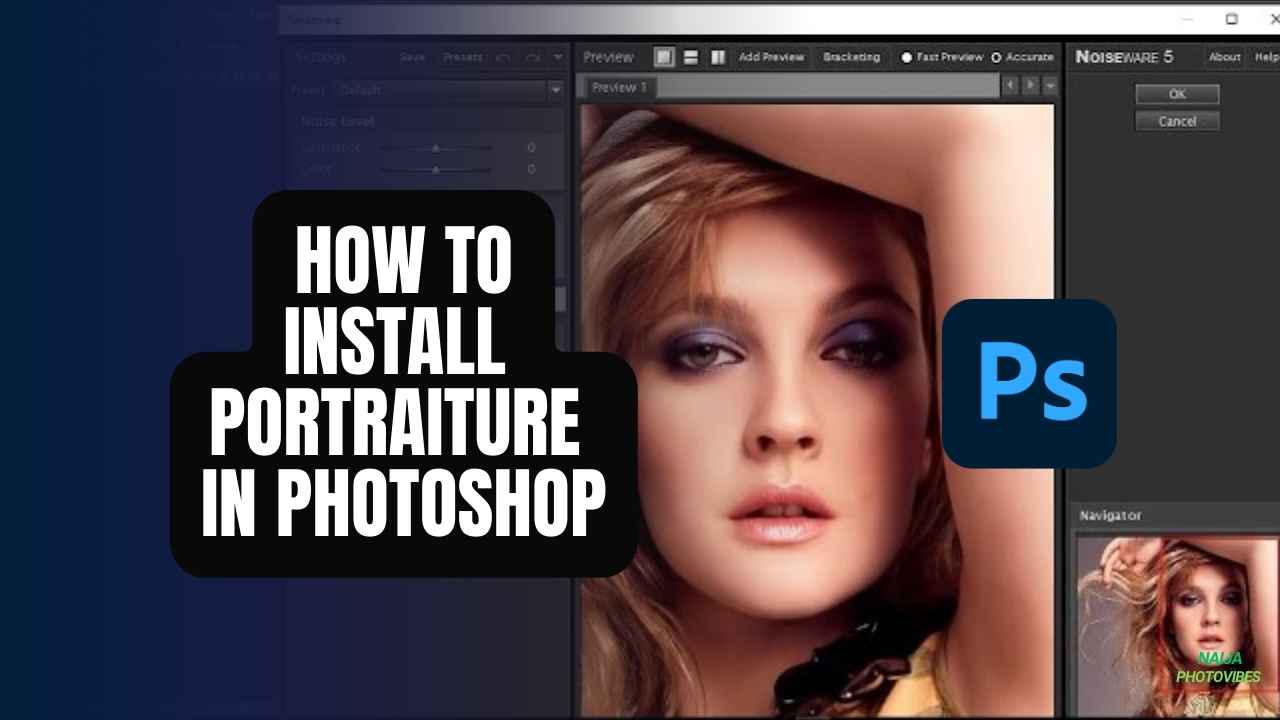Portraiture is a powerful plugin for Adobe Photoshop that enhances skin retouching and portrait editing. Whether you’re a professional photographer or an enthusiast, installing Portraiture can significantly improve your workflow. In this step-by-step guide, we’ll walk you through the process of installing Portraiture in Photoshop.
How to Install Portraiture in Photoshop
1. Download Portraiture
Before you begin, make sure Photoshop is not running on your computer. Then follow these steps:
- Visit the Imagenomic website and download the Portraiture plugin for your operating system (Windows or Mac OS X).
2. Installation Steps
Windows:
- Run the Portraiture installer.
- Follow the installation prompts, clicking “Next” until it finishes.
- Navigate to the Program Files folder and locate the plugin file within the Imagenomic folder.
- Copy the plugin file.
- Paste the plugin file into the Adobe Photoshop folder under Plug-ins.
- Restart Photoshop.
Mac OS X:
- Run the Portraiture installer.
- Follow the installation prompts.
- Open Finder and navigate to the Applications folder.
- Locate Adobe Photoshop and right-click to reveal the context menu.
- Choose “Show Package Contents.”
- Go to Contents > Plug-ins.
- Paste the plugin file here.
- Restart Photoshop.
3. Verify Installation
- Launch Adobe Photoshop.
- Open any portrait image.
- Go to the Filter menu.
- Look for “Imagenomic” and select “Portraiture.”
Exploring Imagenomic Portraiture’s Functionality
With Imagenomic Portraiture now at your fingertips, delve into its intuitive interface and discover a wide range of controls that empower you to fine-tune your portraits. The plugin offers a plethora of features, including:
- Skin Smoothing: Achieve a flawless, natural-looking complexion by selectively smoothing skin texture while preserving vital details.
- Blemishes and Shine Reduction: Eliminate unwanted blemishes, imperfections, and reduce shine for a clear and radiant look.
- Eye Enhancement: Brighten and refine the eye area for a more captivating and expressive portrait.
- Freckle Control: Selectively remove or enhance freckles to suit your artistic vision.
- Color Correction: Fine-tune skin tones and achieve a natural color balance for a polished final result.
Related: What is a .atn file, and how do I use it?
Conclusion: How to Install Portraiture in Photoshop
Congratulations! You’ve successfully installed Portraiture in Photoshop. Now you can enjoy its powerful features for skin retouching and portrait editing. Remember to explore the various settings and presets to achieve professional-quality results.
Remember, Portraiture is a valuable tool, but use it judiciously to maintain the natural look of your portraits. Happy editing! 📸