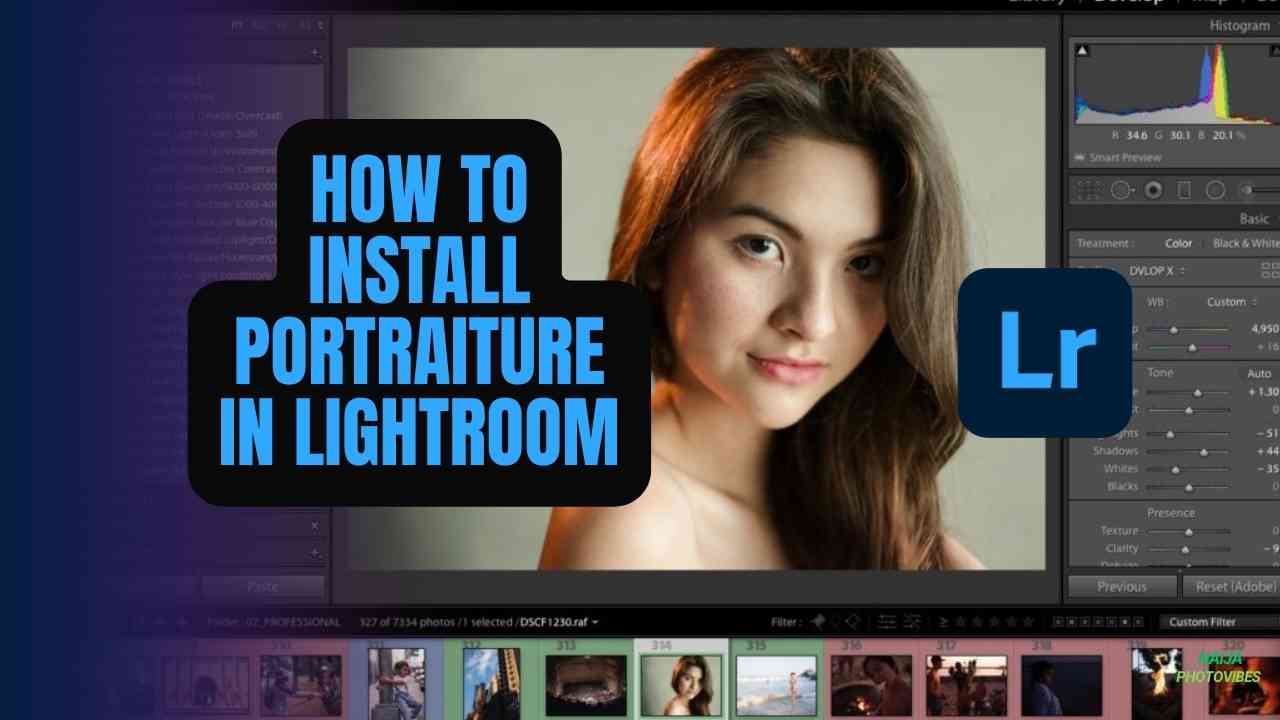Ever wished you could achieve flawless, professional-looking portraits with just a few clicks? Introducing Portraiture, a powerful plugin for Adobe Lightroom that revolutionizes portrait retouching. With its intelligent algorithms, Portraiture removes skin imperfections while preserving natural skin texture, leaving you with stunning, realistic results. This comprehensive guide will walk you through how to install Portraiture in Lightroom, making it a breeze to elevate your portrait editing workflow.
Before We Begin
- Ensure you have a compatible version of Adobe Lightroom installed. Portraiture typically supports the latest and previous few iterations of Lightroom. Refer to the official Portraiture documentation for specific compatibility details.
- Download the Portraiture installer from the Imagenomic website (https://www.imagenomic.com/). They offer both trial and paid versions.
How to Install Portraiture in Lightroom in 5 Simple Steps
- Download the Installation File: Locate the downloaded Portraiture installation file on your computer. It will typically be a
.exefile for Windows and a.dmgfile for Mac. - Run the Installer: Double-click the downloaded installation file to launch the setup wizard.
- Follow the On-Screen instructions. The installation process is straightforward. Carefully follow the on-screen prompts provided by the installer. In most cases, you’ll only need to accept the license agreement and choose an installation location.
- Complete the Installation: The setup wizard will usually prompt you to restart your computer once the installation is complete. This step is crucial to ensuring that the plugin integrates seamlessly with Lightroom.
- Verify Installation (Optional): Launch Lightroom Classic. Go to the Edit menu and navigate to Preferences (on Mac) or Edit > Preferences (on Windows). Under the Plug-ins tab, you should see “Portraiture” listed as one of the installed plugins.
Congratulations! You’ve successfully installed Portraiture in Lightroom. Now you’re ready to unlock the potential for flawless portrait editing within your familiar Lightroom environment.
Unveiling the Power of Portraiture
Portraiture offers a range of intuitive tools to enhance your portraits. You can:
- Smooth Skin Imperfections: Effortlessly remove blemishes, wrinkles, and shine while maintaining natural skin texture.
- Refine Skin Tones: Achieve even and flattering skin tones with precise color correction capabilities.
- Enhance Eyes: Brighten and whiten eyes for a more vibrant and expressive look.
- Adjust Sharpness: Apply subtle sharpening to accentuate details without creating unnatural halos.
Read Also: How to Install Portraiture in Photoshop: A Step-by-Step Guide
Beyond the Basics
For experienced users, Portraiture provides advanced features for even more control over your edits. These include:
- Frequency Separation: Isolate and adjust specific skin texture details for a more customized approach.
- Masking: Apply selective adjustments to target specific areas of the portrait.
- Batch Processing: Edit multiple portraits simultaneously to save time and maintain consistency.
Conclusion
Installing Portraiture in Lightroom opens doors to a world of effortless portrait retouching. With its user-friendly interface and powerful tools, Portraiture empowers you to achieve stunning results that elevate your photography to the next level. So, dive into the world of Portraiture and discover the magic of transformative portrait editing within Lightroom.